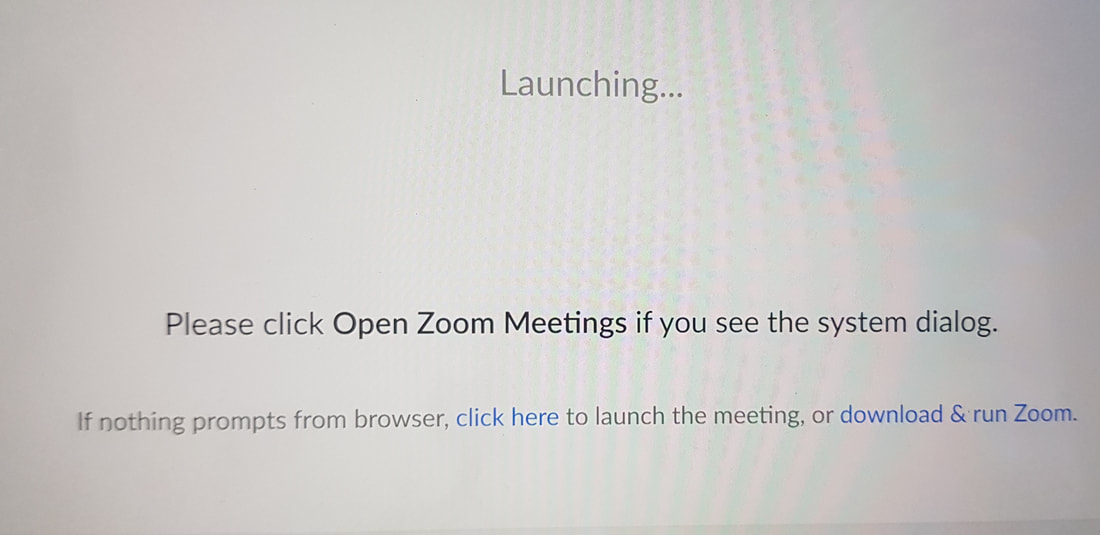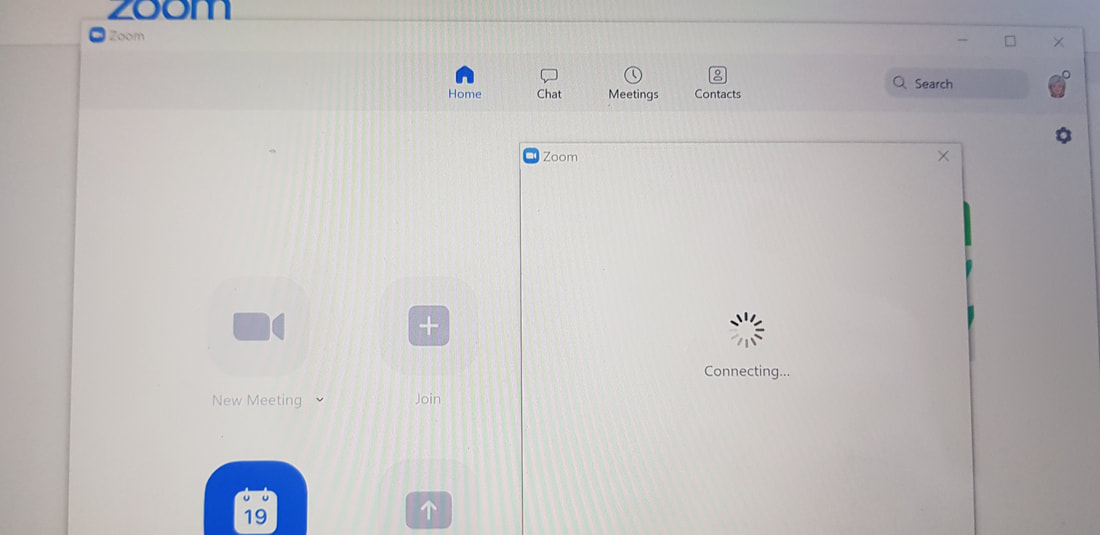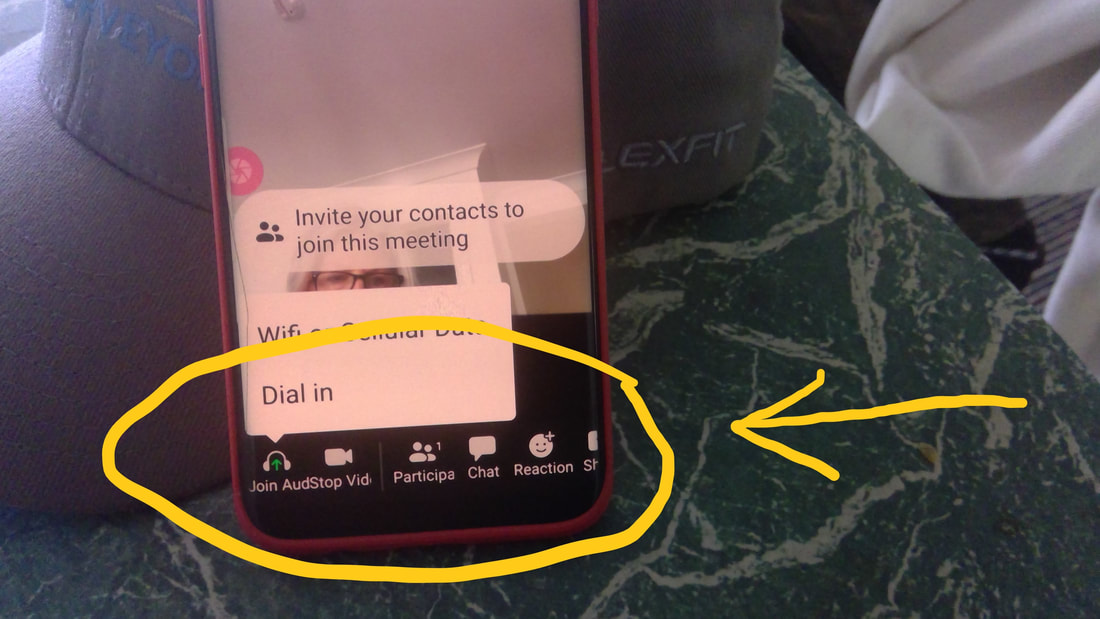HELP WITH ZOOM
|
To download and install the Zoom app: Go to https://zoom.us/download and from the Download Center, click on the Download button under “Zoom Client For Meetings”. This application will automatically download when you start your first Zoom Meeting. Once the download is complete, proceed with installing the Zoom application onto your computer. |
HOW IT WORKS
I will send you a zoom link by email each week.
On the Tuesday at 4pm (or from 3.45pm) click the link to open the zoom 'meeting' (class).
The images below show what you will see on your screen, after you click the zoom link:
I will send you a zoom link by email each week.
On the Tuesday at 4pm (or from 3.45pm) click the link to open the zoom 'meeting' (class).
The images below show what you will see on your screen, after you click the zoom link:
Just wait when this initial screen appears ... (you probably don't have to do anything)
The first screen (above) will open the second screen (below) ... "connecting" (just wait ...)
When Zoom opens you will see me and/or a bunch of people waiting for the class to start, each in a little box.
This view is a on a mobile
Along the bottom are controls.
If they're not there, tap your screen to bring them up
The most important ones are the first two (on the left): microphone and video.
Click join audio (if not happening automatically) so we can hear you and you hear us.
Click video if you don't see yourself on the screen.
Along the bottom are controls.
If they're not there, tap your screen to bring them up
The most important ones are the first two (on the left): microphone and video.
Click join audio (if not happening automatically) so we can hear you and you hear us.
Click video if you don't see yourself on the screen.
NEED MORE HELP?
When you sign up for course with me I am happy to personally guide you through the Zoom setup process.